The first thing you must realize is that these are simply shortcut files. Deleting them or moving them has no effect on the programs that they point to. Open your start menu and right click the blue area and click properties to begin.
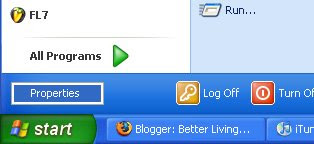 Click customize.
Click customize.
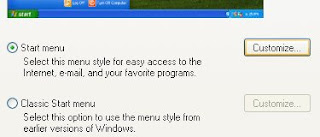 You can choose to have large or small icons. The first picture of this post shows what the small icons look like. Decreasing "Number of programs on start menu" to zero will prevent your Start Menu from displaying programs that you don't choose. Now, you are in complete control of the programs displayed on your Start Menu.
You can choose to have large or small icons. The first picture of this post shows what the small icons look like. Decreasing "Number of programs on start menu" to zero will prevent your Start Menu from displaying programs that you don't choose. Now, you are in complete control of the programs displayed on your Start Menu.
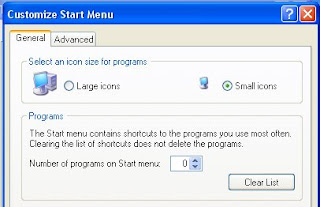
At this point you can drag and drop the shortcut files that you want to your start menu from your "All Programs" list.
If you'd like to take a risk with your All Programs menu, continue reading. This can be very, very frustrating if you are not careful.
Your "All Programs" list can be perfected. Access to programs on your computer will feel more natural and streamlined. For each program folder on the All Programs list, drag the link of the bare program out of the folder.
It might look like this before:
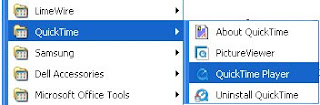
And after:
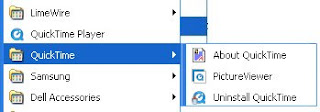
If all that remains in the folder is an Uninstall link or links you will never use, feel free to delete the folder. Now the link for QuickTime is sitting on your All Programs list and is not buried in a folder. If the remaining folder does contain links you might use, head to:
From this Start Menu\Programs folder you can refine your menu further, creating new folders or burying less-used items within one folder. Mine is called "Unused". Once the menu is set up the way you like, simply right click any part of the All Programs menu and select Sort by Name. Viola, alphabetized!
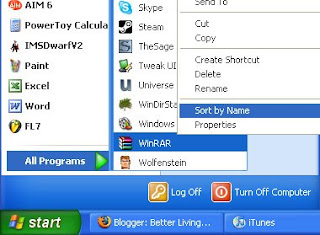 I highly recommend taking control of your Start Menu and All Programs menu. Having a straightforward and easily navigable list of your programs is both aesthetically pleasing and time-efficient.
I highly recommend taking control of your Start Menu and All Programs menu. Having a straightforward and easily navigable list of your programs is both aesthetically pleasing and time-efficient.
If a link stops working, right click it and hit properties. Redirect the link to the correct executable (.exe) file.
I hope you are able to enjoy your computer more because of this technique!
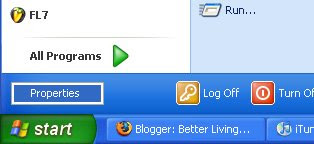 Click customize.
Click customize.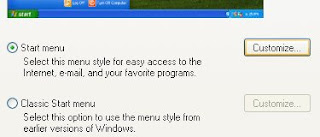 You can choose to have large or small icons. The first picture of this post shows what the small icons look like. Decreasing "Number of programs on start menu" to zero will prevent your Start Menu from displaying programs that you don't choose. Now, you are in complete control of the programs displayed on your Start Menu.
You can choose to have large or small icons. The first picture of this post shows what the small icons look like. Decreasing "Number of programs on start menu" to zero will prevent your Start Menu from displaying programs that you don't choose. Now, you are in complete control of the programs displayed on your Start Menu.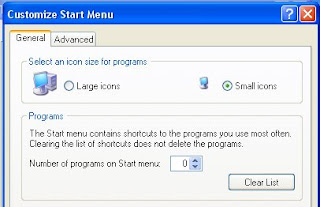
At this point you can drag and drop the shortcut files that you want to your start menu from your "All Programs" list.
If you'd like to take a risk with your All Programs menu, continue reading. This can be very, very frustrating if you are not careful.
Your "All Programs" list can be perfected. Access to programs on your computer will feel more natural and streamlined. For each program folder on the All Programs list, drag the link of the bare program out of the folder.
It might look like this before:
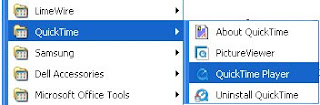
And after:
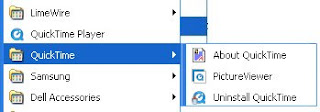
If all that remains in the folder is an Uninstall link or links you will never use, feel free to delete the folder. Now the link for QuickTime is sitting on your All Programs list and is not buried in a folder. If the remaining folder does contain links you might use, head to:
C:\Documents and Settings\All Users\Start Menu\Programs
If there are other users on your computer:
C:\Documents and Settings\YourName\Start Menu\Programs
From this Start Menu\Programs folder you can refine your menu further, creating new folders or burying less-used items within one folder. Mine is called "Unused". Once the menu is set up the way you like, simply right click any part of the All Programs menu and select Sort by Name. Viola, alphabetized!
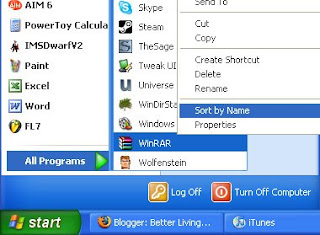 I highly recommend taking control of your Start Menu and All Programs menu. Having a straightforward and easily navigable list of your programs is both aesthetically pleasing and time-efficient.
I highly recommend taking control of your Start Menu and All Programs menu. Having a straightforward and easily navigable list of your programs is both aesthetically pleasing and time-efficient.If a link stops working, right click it and hit properties. Redirect the link to the correct executable (.exe) file.
I hope you are able to enjoy your computer more because of this technique!



Wow, this brings back memories. Aren't we all using desktop search and quick launch apps by now? :-)
ReplyDelete