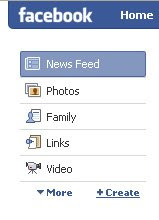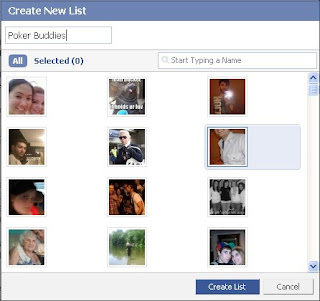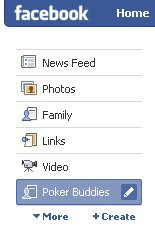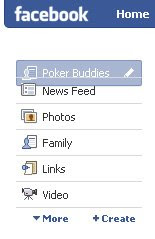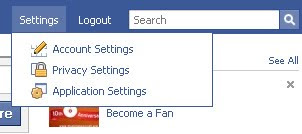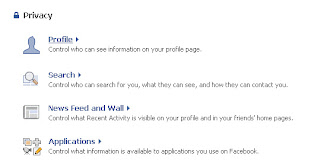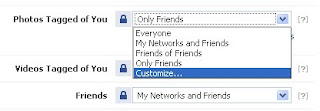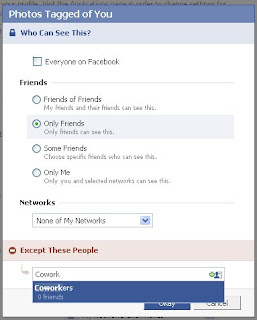Windows XP struck a good balance between performance and visuals. Vista remains unpopular both in sales and in public opinion two an a half years after release because the overdone visual effects pose little practical purpose yet weigh down a computer's resources. The same holds true for XP. You might be surprised how much better your PC runs with limited visual effects. I didn't notice anything visually different yet my computer now feels lightning fast. 'Fade' effects only delay window movements for aesthetic value.
Start-> Control Panel-> System-> Advanced-> Performance
and click Settings. You can also hit Windows Key+Pause/Break

You will be selecting your own set of customized visual effects.
 You can, box by box, deselect the visual flairs that XP comes packaged with. Keep in mind that the less effects you select the more power will be left for actual computing. My computer only has those five boxes checked in the screenshot above and it looks and runs much better because of it. I recommend deselecting one at a time and making sure you are alright without each individual effect. 'Animate windows when minimizing/maximizing' is an effect you will not miss.
You can, box by box, deselect the visual flairs that XP comes packaged with. Keep in mind that the less effects you select the more power will be left for actual computing. My computer only has those five boxes checked in the screenshot above and it looks and runs much better because of it. I recommend deselecting one at a time and making sure you are alright without each individual effect. 'Animate windows when minimizing/maximizing' is an effect you will not miss.